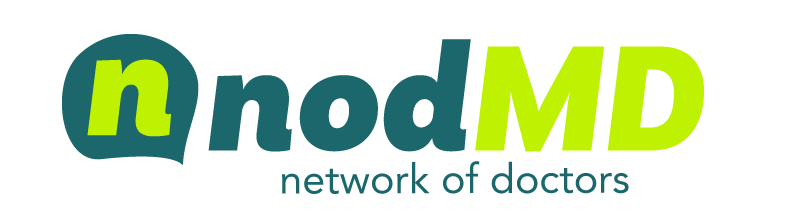To schedule your virtual appointment in person or if you have questions please call (602) 551-8052
At the Time of Scheduling:
- Once your virtual visit is scheduled, you will receive an email from nodMD to create your nodMD account. (Please check your spam, junk, or social folder if you do not see it in your inbox).
- Click on “Create Account” to verify your email and create your password.
Please do this before your appointment. - Your user name will be your email address. Create a password with the required criteria. reCAPTCHA may be required. This is the system verifying you are a human by asking you to identify a few common objects. Passwords must contain:
- 8 characters or more
- 1 uppercase letter
- 1 lowercase letter
- 1 number
- 1 Special character ( such as ! # or @)
- Log in and view your upcoming appointment and check your personal information & appointment is correct.
- Log out.
At the Time of Your Appointment:
- Log in with your user name (your email) and password that you previously set up.
- View appointment details.
- Click on the green arrow on the right side of the screen next to your appointment (this will take you to a new page).
- Accept the terms and conditions of the nodMD telemedicine consent form by checking the box at the end.
- Click “Begin Visit” at the bottom of the page.
- Allow nodMD to access your camera and mic by clicking “Enable Camera & Mic”. (A pop-up notification may appear. Click “Allow” on the pop-up).
- Once allowed, you should be able to see yourself on the screen.
- Wait for your provider to start the visit. Click enter appointment to begin!
Still Have Questions?
Please call us at (602) 551-8052.